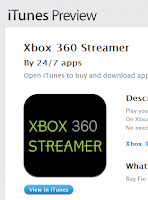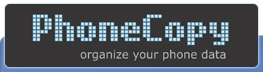Just woke up with the OTA (over the air) update of my S3 GT-I9300 model yesterday. The baseband version of the update is I9300XXELL4 and has a build number JZ054K.I9300XXELL4. If you have the same model as mine, you can check if you have the latest firmware by going to settings and tapping about device. If you have not got it, connect to wifi and whilst still at the about device page, tap software update. Depending on the server's traffic, the download should be straightaway or you might need to try again . I recommend to leave it on auto update and connected to wifi and mains plug over night.
Multi Window
One of the impressive new changes is the addition of the multi window function. This is a native feature of the Samsung Galaxy Note II that displays two separate applications in it's screen when multitasking. Not all applications are supported though. The applications that can be run on the multitasking window is shown at the left side folder when multi tasking is turned on. The list includes, google maps, chat, talk, email, gallery, chat, internet browsers, video player, and social networks. This means it is now easier to attach a photo by opening both the gallery and email applications together in one window and without going back and forth.
Paper Artist
This another interesting native application for note 2 is now included with the update on the S3. You can transform any photo into work of art easily in a matter of seconds. There are cool effects to choose like pencil art, for real effect and many more. Put a frame to brighten up a dull photo and share it straight away with email, to social networks, bluetooth and even to skype contacts. The application can access the camera function to take photos with these cool effects at real time, making you feel like a pro at no time. There's a button you can tap to save your work, and you can retrieve your saved project at the gallery's paper artist folder.
New Gallery
Tired of viewing your photo in a boring stamp grid like arrangements? The new gallery has 3 ways of viewing it, either by grid, by two's, where you can make the files move forward or backwards like marching side by side, or like in a carousel where you can turn them around in a sweep of a finger. The later is mesmerizing fun especially when your phone is streamed in a bigger screen monitor. It is a must try feature. To help you easily organise your photos or help you find the picture you want to see, the sort by date or time is quite useful.
Samsung Keyboard Continuous Input
This reminds me of the swiftflow beta application I joined to test 3 weeks ago. The concept of this is, instead of typing the word by tapping each letter key, just glide your fingers across the letters that make up the word you want to write without lifting your fingers up from the screen. This makes you type faster and create messages easier than the traditional tapping.