There is a simple way to diagnose a samsung smartphone without the aid of any tool or professional help. Although the functions that can be tested with this built in tool is just limited, the said functions are essential in the usage of the phone, like the phone's speaker, proximity sensor, light sensor, the RGB pixels of your phone, accelerometer and so on.
Latest Samsung Offers
Samsung Galaxy S2 £18.50 per month best buy!!!
Samsung Galaxy S3 £31 per month cheapest deal
Samsung Galaxy Note £20.50 per month limited offer
Testing the speaker, where's the volume gone?
Why would you do that? Sometimes the speaker seems dead. Your phone does not ring, does not play a sound, does not play music and you do not know what happened. Testing the speaker if it is functioning would save you a lot of time in determining if you have just turned the volume at it's lowest or you've put your phone into mute.
To get the phone into test mode, dial * # 0 * # on your phone. After pressing the last character which is the # symbol, your screen would give you a screen like this.
 |
| Fig. 1 |
Pressing the SPEAKER will make your phone ring even when you turn the volume down or your phone is on silent mode.
If you hear the ringing sound, you are assured that you might have just muted the phone, accidentally turned it off or put the volume at its lowest.
If you do not hear anything, then you are sure your speaker is the problem.
If the colour of any picture shown at your screen seems not right, there might be dead pixels or dead colour pixels in your phone. Press RED, GREEN and BLUE(see fig. 1) to see if your screen gives a solid red, green, or blue depending on what you press. There might be dead pixels when you can see a dot or gap on the screen, And you will know which colour has the problem when you see dead pixels depending on which colour you have pressed.
Camera Functions
Mega cam and front cam will let you test whether your camera is functioning well without opening up the camera application. Why do you want to do this?
On this mode the camera is tested if it can capture still image but the image is NOT normally saved into your phone or memory card thus saving you space on the phone's memory and finger taps to delete the test shots!
Test Vibration
This will test the phone's vibrate function, specially when in silent mode.
Touch Accuracy
Do you make a lot of error when you type? Or do you suspect that your keyboard is too small to make a precise tap on your phone's virtual keyboard? Try this one and this will help you decide if you need to put the phone into landscape mode or you need a stylus pen or recalibrate your device.
The aim is to touch the middle of the small squares and after you have touched all the small squares, depending on the accuracy of your touch, it will flash a PASS or FAIL message.
Sub key
This is a test for the two light sensing button at the right and left of the home button. Pressing this buttons will change the colour of your screen. This means, both buttons are working.
Gyroscope and Accelerometer functions
Why you need to test this?
This is helpful for the gaming generation, you can be sure that your gyroscope and accelerometers are calibrated and functioning properly. Imagine if these do not function correctly, this will result in error and playing faults, especially on games that requires tilting and moving your device. It can also affects other applications like measuring gauge, level gauge, I use this to correct straight angles when helping with kid's assignments but too lazy to look for a protractor or triangles, and those applications that needs precise 90 degrees angle to work.
Just tap the SENSOR button and it will give you an interface like this.
Pressing the graph under gyroscope function will give you a graphical representation of your movement.
The self test will assure you that you have a fully functioning movement sensor on your phone when it says PASS





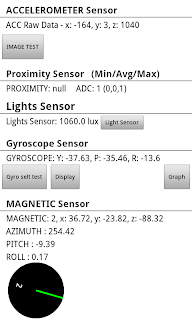





No comments:
Post a Comment