Employers use Outlook for their email services, which handles company communication within the organisation securely. This means you have to be sitting in front of one of the company's computer to access your company email. However, there is a setting that can be set to forward company emails to other emails(like yahoo, google and others). This lets you read the emails from your home though you would not be able to send email using your company email address.
Where are my emails at Outlook?
One of my friends who managed to divert her email encountered a problem. She can receive it from yahoo, but can't see anything from the company's Microsoft Outlook. A thought in my mind is already brewing with something but unsure about it. So I went in and took a look. And I found out that she made a rule to forward all company messages to her yahoo account! This made her messages bypass her company inbox.
Here's how to forward it correctly.
Log into your Outlook account and click Options(1) at the top right of the screen then go to Create an Inbox Rule(2).
Then click create a new rule for arriving messages(3).
Next step is to set which emails you want to apply for the new rule, choose apply to all messages(4).
Now you are ready to set the rule to redirect the message(5).
You can check if your company email is at the rule list by going back to the first step. You will see the rule and the emails at the far right of your screen.

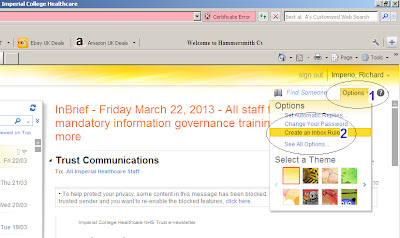








No comments:
Post a Comment