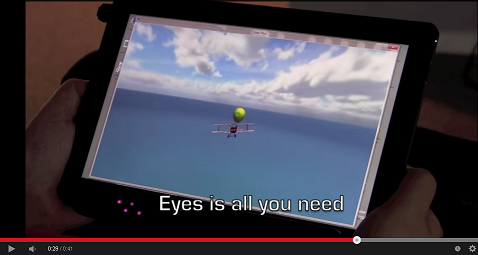Most of us use social media for fun, others use it for more serious reasons like storing photos and videos. And why should not be? It is easy to set up and can be managed from anywhere, not to mention that it is free compared to limited free cloud storage. It's easy interface is also suitable for everybody.
But FB is also a breeding ground for hacking attacks, and we've heard of many that has moaned about losing photos and even important files as their accounts has been compromised or can no longer be opened. So before that happens to your account and loss important files, back this up!
The benefits on making a backup is not only to preserve the uploaded files. The backup also contains ads that you've clicked, your friends and removed friends, invited events, all messages, photos, notes, videos and many more FB activities you've engaged.
But FB is also a breeding ground for hacking attacks, and we've heard of many that has moaned about losing photos and even important files as their accounts has been compromised or can no longer be opened. So before that happens to your account and loss important files, back this up!
The benefits on making a backup is not only to preserve the uploaded files. The backup also contains ads that you've clicked, your friends and removed friends, invited events, all messages, photos, notes, videos and many more FB activities you've engaged.
The requirements.
- You need to have an access to the email address you have set up your FB account.
- Zip archiever. The data is compressed into a zip file so you need to download and install one first. I use Winrar in this tutorial and you can download it here.
Here's how to backup.
Preparation to download.
- Log in to your FB account and click at the arrow down link(1)>settings(2)>download copy(3)of your facebook data.
- The next window will confirm your request(4) and at this point will let you enter again your FB password before FB starts the archieve(5). A confirmation (6) will tell you to wait for the download link.
- It took me at least 6 minutes(7) to wait until the download link(8) is available. The download time depends on the overall amount of data you have uploaded and how much activities you've engaged into. Internet connection speed is also another factor. For myself that have started FB 2009, my account has accumulated 158MB of data and took at least 10 minutes of my time.
Archieving.
- Once downloaded, go to the location of the file and create a new folder(9). Rename the new folder to any of your liking, in my case, I named it Facebookdata(10).Click Drag and drop the downloaded zip(11) file to the newly created folder.
- Once inside the new folder, right click on the zip archieve(12) and click extract here(13). The zip archiever window will show the pathfile(14), you do not need to do anything just click ok(15) to begin file decompression or extraction.
- The archiever will automatically create another folder(16) for the extracted file.
Accessing data archieves.
Inside the new folder contains all FB archieves. There is a dedicated folder for photos and videos but can also be accessed using the HTML folder. Clicking on the links will open up the files using the default browser, in my case chrome. Example path of the events file below.