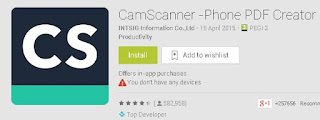 Do we really need a scanner? Not everyone needs this but for someone like me who does a trickle of agency work, a scanner is a must. This is to "monetize" receipts that incurred whilst performing a job, for obvious reasons, cashbacks!
Do we really need a scanner? Not everyone needs this but for someone like me who does a trickle of agency work, a scanner is a must. This is to "monetize" receipts that incurred whilst performing a job, for obvious reasons, cashbacks!The traditional method of scanning with a dedicated machine is not as pleasant as it may look especially that I have an old machine and am not ready to upgrade it to a newer model that has a USB port or the ability to send the scanned image to a cloud storage. But again although it is easy, it still takes me at least 10 minutes from start to finish, connecting the scanner to the computer, scanning image. reducing the size, and emailing to the agency. That is without the hiccups of "scanner not detected", or "program needs to update before you can use application" errors.
Quicker method is taking a photo with a smartphone, trimming the unnecessary edges then sending it, only to find out the image is not legible and need to send another one. This means the pay is delayed until this is cleared!
 |
| Fig 1. Native camera shot with manual editing |
The better method is the first one, but still not the easiest. Merging the better and the quicker method may be my dream of yesterday, but today, thank you for the coders of CamScanner that they merge this two features and cut the time of processing in less time.
This is a cross flat form application and can be downloaded from google's play, apple itunes or windows application page.
How to use it?
Scanning .
After download, open up the application then touch the camera button and take a snap to the document you want to to scan(1), continue with tapping the check button. At stage two(2), the application comes to work and it detects the edges automatically(2),tap check button. The next stage comes the magic, it stretch the image and give straight line at every edge, making it looks like professionally edited. The result is far better than just using the native camera and editing it manually.
 |
| Fig.2 Using the native camera with CSscanner |
Emailing your scanned image is easy as well and you can do it within the application itself. Just tap the share button at the bottom of the application and you can choose to sent it as a jpg or pdf file(5). You can then email it(6) or send to your dropbox or google cloud storage. It also capable to transfer it with other devices through bluetooth or the faster wi-fi direct!.
Image quality.
I experimented in emailing and I could not fault the image quality. The result is better than the manually edited version. It is quicker to process and it does it all automatically.
Last Words.
This application became one of the useful programs I have downloaded. It also support OCR which means can distiguish text when you scan something. Although you do need to download another additional program. It can scan single images at a time, this means even if you take two photos side by side, it can only scan one of them. So if you have multiple receipts to scan, you need to do it one at a time. It is also best to hold the phone upright and not sideways. This is to avoid manipulating the object later to it's proper orientation, though you can do it within the application if you just did it sideways! Also when emailing, I prefer to use jpg because pdf usually is in a bigger file. You can also use the app to revive old photos easier and more comfortable than using a bigger machine.






nice
ReplyDeleteA scanner could be a gadget utilized to looking at, perusing, or observing something. There are so numerous sorts of the scanner such as the 2D scanner and 3D scanner. The 3D scanner is so much well known in these days. Since 3D scanner can capture the data of the surface of an question so precisely. Best 3d scanning services Vancouver, BC
ReplyDelete